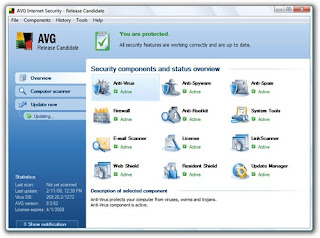Note Microsoft recommends that you run System Restore to create a new restore point before you follow these steps. For information about how to create a restore point by using System Restore, see the "To Create a Restore Point" help topic in Help and Support.
| 1. | Click Start, and then click Run. |
| 2. | In the Open box, type regedit, and then click OK. |
| 3. | In the left pane, locate and then click the following registry key: HKEY_LOCAL_MACHINE\Software\Microsoft\WindowsNT\Current Version\WPAEvents |
| 4. | In the right pane, right-click OOBETimer, and then click Modify. |
| 5. | Change at least one digit of this value to deactivate Windows. |
| 6. | Click Start, and then click Run. |
| 7. | In the Open box, type the following command, and then click OK. %systemroot%\system32\oobe\msoobe.exe /a |
| 8. | Click Yes, I want to telephone a customer service representative to activate Windows, and then click Next. |
| 9. | Click Change Product key. |
| 10. | Type the new product key in the New key boxes, and then click Update. If you are returned to the previous window, click Remind me later, and then restart the computer. |
| 11. | Repeat steps 6 and 7 to verify that Windows is activated. You receive the following message: Windows is already activated. Click OK to exit. |
| 12. | Click OK. |
| 13. | Install Windows XP SP1 or a later version of Windows XP. If you cannot restart Windows after you install Windows XP SP1 or a later version of Windows XP, press F8 when you restart the computer, select Last Known Good Configuration, and then repeat this procedure. |
Method 2:
Download the following file from here. Just select your OS (Vista or XP), agree to the terms and hit download.