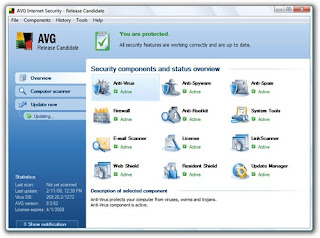
Follow the instructions exactly and you should not have any issues.
1. Open Notepad or another plain text editor.
2. Copy and paste the following three lines from this page into the text editor:
@echo off
ren avgmwdef_us.mht avgmwdef_us.mht.bak
ren avgresf.dll avgresf.dll.bak
ren avgfree_us.mht avgfree_us.mht.bak
3. Save the text document containing the above three lines in the location where AVG 8 is installed. By default, this will be C:\Program Files\AVG\AVG8. Save the file as something like “AVGNotifyOff.bat”, without the quotes. It really doesn’t matter how you name the file, so long as you can identify it, and it ends in the “.bat” extension, so Windows sees it as a batch file.
4. Once the file’s saved, close the text editor, navigate in Windows Explorer or My Computer to C:\Program Files\AVG\AVG8, locate the batch file document you saved in step 3 above, and you should be able to run the file by pressing and releasing the Enter key. All the batch file does is rename two files with a “.bak” (backup) extension, so the files are still there, it’s just that AVG can’t see them any more, and you should find that the bottom line of the AVG user interface window no longer displays the “Hide notification, button” item.



No comments:
Post a Comment